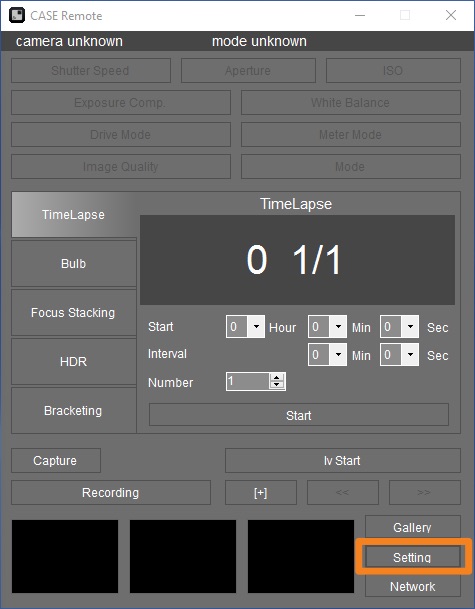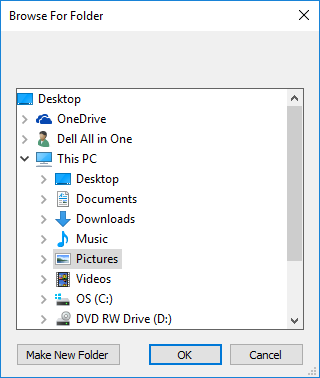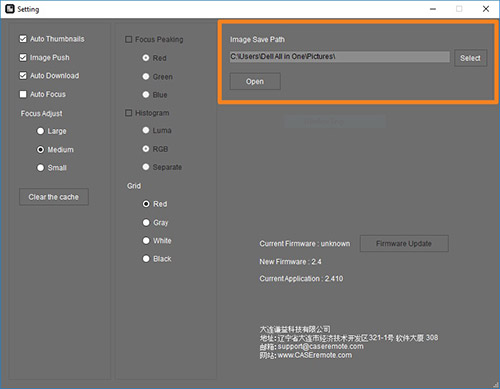
- Click on the Settings Button.
- At the top of the Settings tab, you will see the image save path. Click Select to change the path.
- When the browse files dialog opens, select the path where you would like to have images saved. Please note that Case Remote will create a sub-directory in which the folder you select. That folder will be named after the camera you are using.