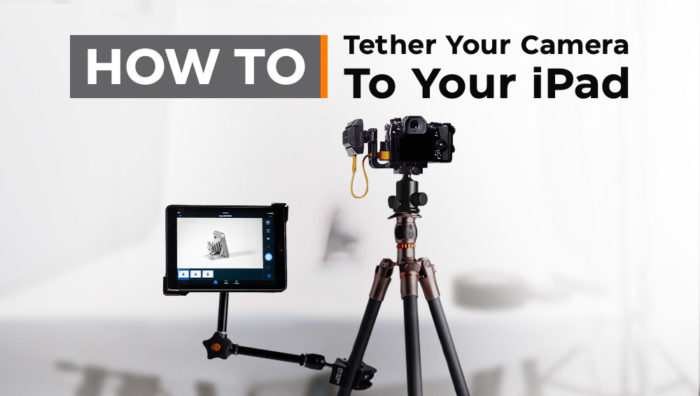
For years, photographers have asked us how they can shoot tethered to an iPad but have been frustrated with the lack of available options due to Apple tablets not having a USB port. All that’s changed with the Air Direct Wireless Tethering System and Air Remote Mobile Tethering App. The Air Remote Mobile Tethering App, from Tether Tools, is compatible with Canon and Nikon DSLR and Mirrorless cameras and is a free companion software for the Air Direct Wireless Tethering System
Here’s how to tether your camera to your iPad with the Air Direct:

Step 1: Download the Air Remote App. You will need the app to connect your iPad to the Air Direct Wireless Tethering System. Links for the Apple App Store and Google Store can be found below.
Step 2: Connect the Air Direct to the camera by inserting the supplied compatible camera connector cable into the Air Direct and the camera’s USB data port. Keep the camera turned off.
Step 3: On the Air Direct, set the switch to MOBILE and turn the Power ON. The Air Direct Wi-Fi network (indicated by the blue light) will initiate. After 10 seconds, the blue light will blink fast for approximately five seconds, then slow blink for approximately 10 seconds, then turn to a solid blue light. Once solid, the Air Direct Wi-Fi network is ready for connection.
Step 4: Access the Wi-Fi Settings on your iOS or Android mobile device and connect to the Air Direct Wi-Fi Network, enter the default password, 12345678. The password will be remembered by your device.
Step 5: On your phone, tablet or iPad, launch the Air Remote App. It must be open and running to communicate with your camera.
Step 6: Turn the camera ON. The Air Remote App will recognize your camera and you may begin using the App.
With the Air Direct, you’ll now be able to control many of the camera functions and settings from your iPad, iOS or Android device including live view, creative modes, auto-focus, aperture, shutter, ISO and more. Also, the Air Remote App adds features which may not be available in-camera like focus-peaking and touch focus. Instantly review full resolution images with your iPad as they are being shot or review images directly from the camera’s media card. Review images on larger and remote screens for composition, lighting and focus. Advanced Air Remote features include time lapse, focus stacking, bracketing, video and more.
How do I add my iPad or tablet to my tethered workflow?
One question remains – now that I can shoot tethered from my camera to my iPad, how and where do I mount and incorporate the tablet into my workflow? Thankfully, Tether Tools makes several pieces of gear that provide multiple mounting options to connect your iPad to a tripod, light stand, arms, clamps, or other grip gear. Tether Tools has two unique mounting options for your iPad, the first is the AeroTab Universal Mounting Kit. It’s recommended for those photographers who anticipate having other tablets to mount or may be upgrading in the near future. The AeroTab is designed for a tight fit on the corners of tablets and works with or without a case.
The other option to mount your iPad are the X Lock iPad cases. The Studio Proper X Lock iPad precision molded cases are the heart of the X Lock modular system. Simply plug any X Lock compatible accessory into the patented “X” mounting receptor for a versatile tablet configuration that fits just about any situation. When not docked to one the many interchangeable accessories, the X Lock serves as a durable protective case for your tablet. All physical buttons, cameras and speaker are left easily accessible. Both mounting options allow you to secure your iPad to a 1/4″-20 or 3/8″ thread, 5/8″ Pin or Arca-style mount. Learn more about the AeroTab and X Lock iPad mounting options.
Get The Gear
-

Rock Solid Master Clamp
$35.99 Add to cart -

AeroTab Universal Tablet Mounting System
$129.99 – $139.99 Select options This product has multiple variants. The options may be chosen on the product page -

AeroTab Master Kit
Original price was: $255.97 – $265.97.$248.29 – $257.99Current price is: $248.29 – $257.99. Select options


