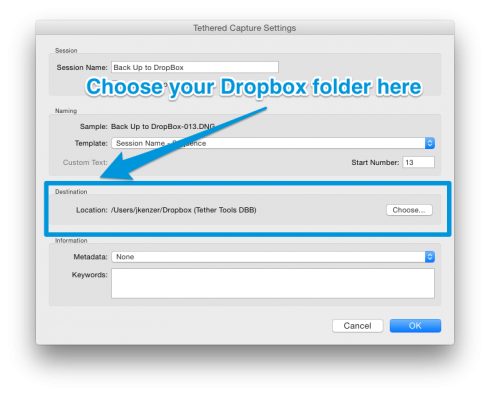
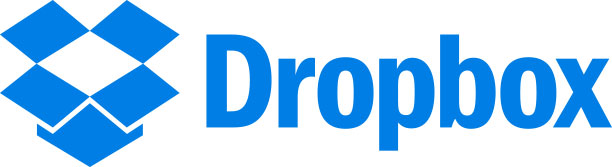
If you are a user of the popular online file backup service Dropbox, you can actually have your tether session backed up in realtime. It does require you to have the Dropbox desktop software installed on the computer you are shooting to and an active internet connection on that same computer. After that, it’s very simple to setup.
- When you set up Dropbox’s desktop software, it creates a folder, usually in your Documents or My Documents folder, where it will sync files from your Dropbox account and your computer.
- When you start a new tethering session, choose or create a folder in your Dropbox sync folder for the destination of the shots.

Example setup shown in Adobe Lightroom - Shoot as you normally would. In the background, Dropbox will backup your photos to your Dropbox account. It most likely won’t be able to keep up with your shooting, but it will continue to backup after your session is over as long as you leave your computer on and connected to the Internet.
No Internet Connection?
If you are out in the field or your computer isn’t connected during the session, you can still utilize this setup. The files will be stored locally in your Dropbox folder until you connect to the Internet. Once you reconnect, the Dropbox software will see you have new files in the folder and automatically start backing them up.


