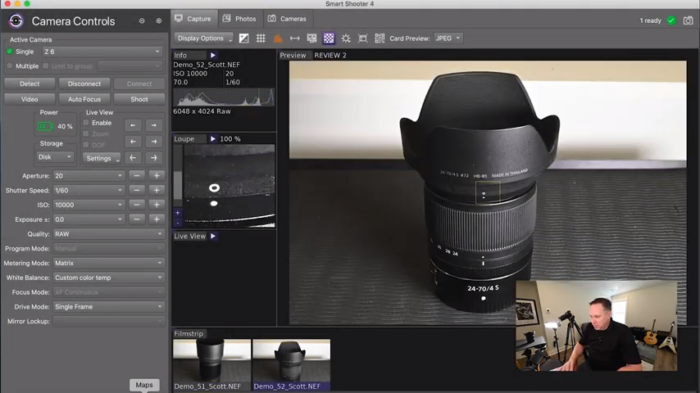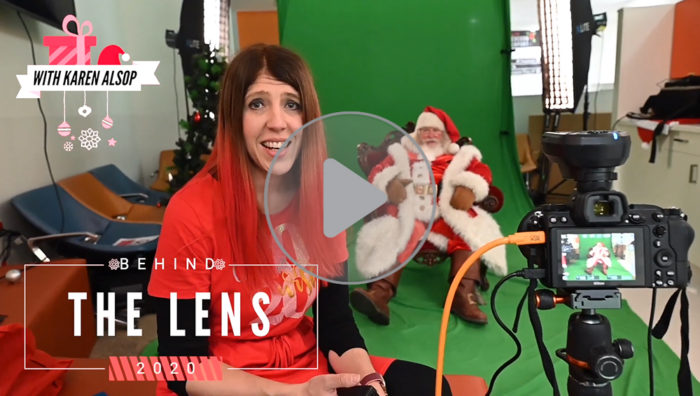
Tether Tools’ Pro Karen Alsop’s “Christmas Wish” has been a passion project for five straight years now, giving hospitalized children the opportunity to visit Santa during the holiday season. Despite these unprecedented times, Karen has been able to keep this tradition going by using a combination of Smart Shooter’s Overlay Mode and compositing in post-production. The process ensures Karen’s photos align perfectly in post, making photo compositing an easy task.
How To Use Smart Shooter’s Overlay Mode
Gear Needed
- DSLR or mirrorless camera
- Tripod (recommended)
- Laptop
- Tethering cable or wireless option such as Air Direct or Case Air
- Smart Shooter
1.) Open up Smart Shooter and compose your shot as you normally would using a tripod. This shot will show up within Smart Shooter and serve as the first subject that you will later use in your composite image. This will also serve as a guide for future shots.
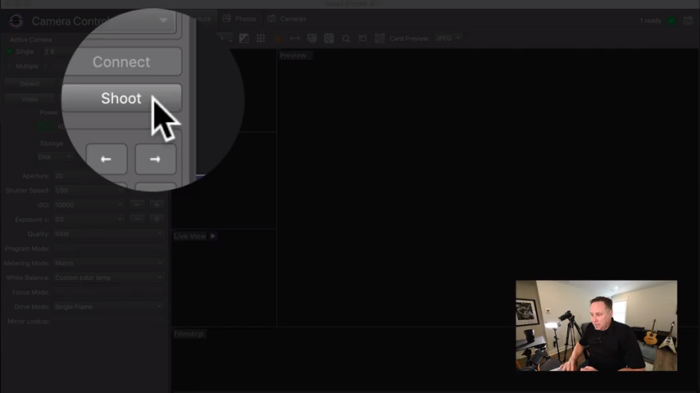
2.) Once your desired shot is taken and displayed within the preview window, navigate to “Live View.” on the left-hand side and select enable just below.
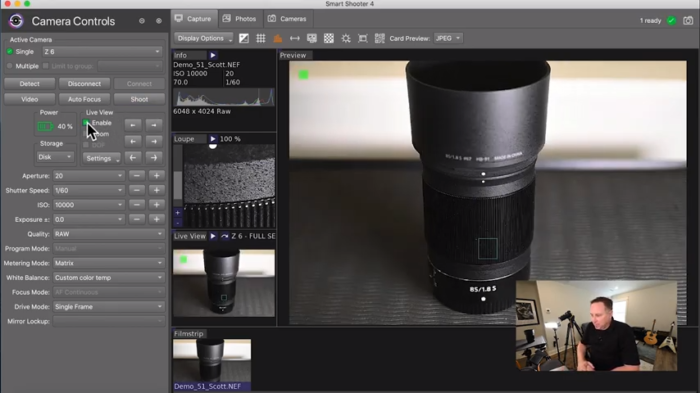
3.) Next, go to “Live View Opacity.” by clicking the checkerboard icon.
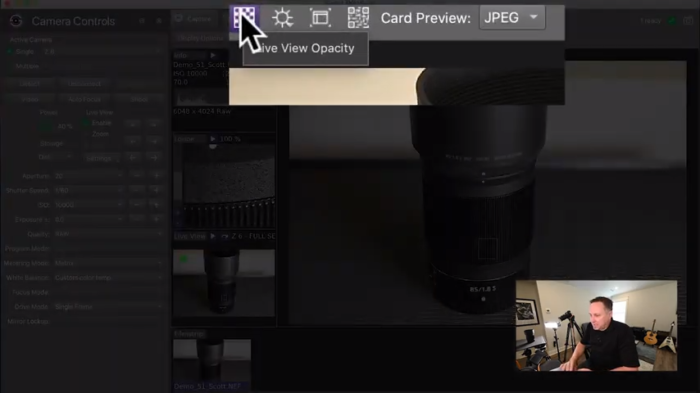
4.) Once Live View Opacity is open, click and drag the slider from the right to left to scale from 1.0 (100%) to about 0.5 (50%). This will be your guide for framing the next shot.
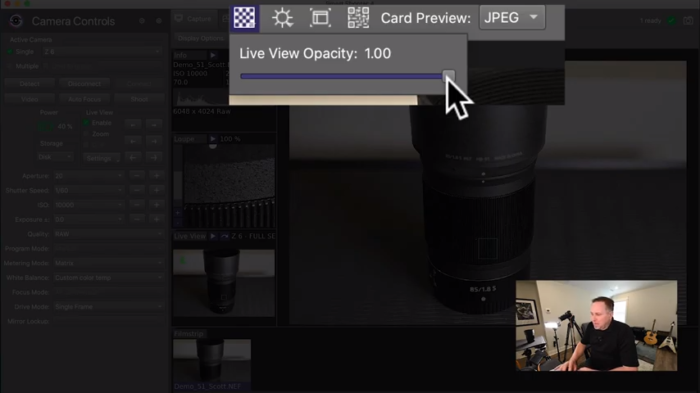
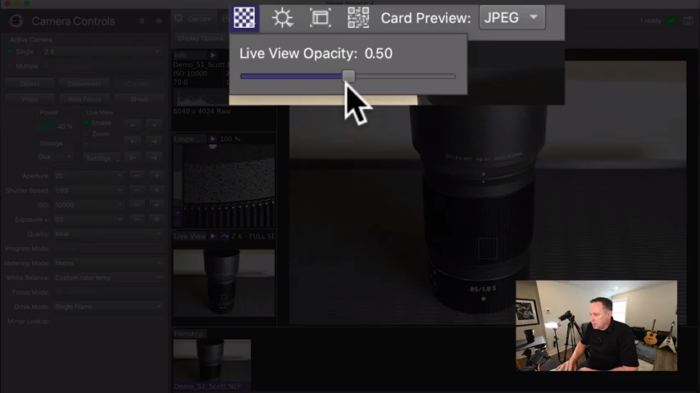
5.) You should now see a ghost of the first image. This will allow you to move your second subject into frame and align accordingly using your first image as a guide.

6.) Once you align your shot, you will need to move the opacity back to 1.0 (100%).
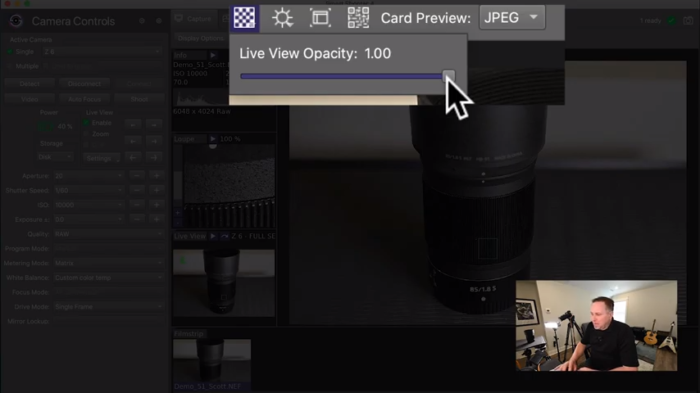
7.) Take Smart Shooter out of “Live View.” by deselecting enable under live view.
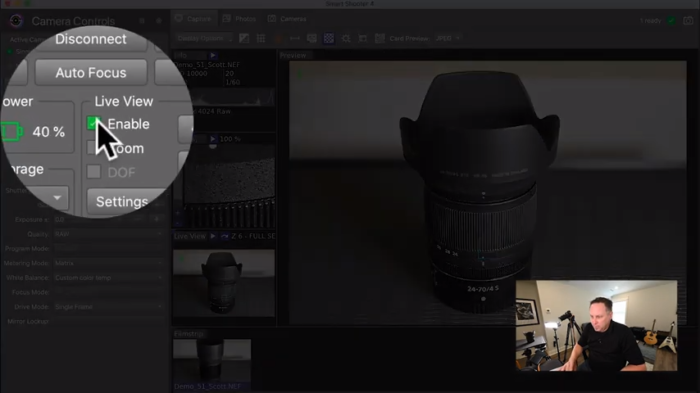
8.) Success! You now have two photos taken from the same angle that will align perfectly for a composite image in post.