
Bio: Catherine Slye is a fine art photographer and manages all technical support for Tether Tools.
Bridging or connecting to your local router through the Air Direct allows you to tether to your software, while maintaining an Internet connection.
On your Air Direct device:
- Check batteries: Fully charged? What about the camera battery? We recommend fully charging before tethering.
- Connect Air Direct via the camera connect cable to the camera USB port.
- Set the switch to ADU, and choose which Wi-Fi network you wish to use, and set the switch. *If your router is ONLY a 2.4GHz, then choose 2.4GHz on your Air Direct. You can only bridge via the frequency that is available on the router you wish to connect.
- Power ON the Air Direct.
- The blue light will begin flashing; When solid, connect to the AIR_DIRECT Wi-Fi on your computer.
On Your Computer:
- Connect to the AIR_DIRECT Wi-Fi. We recommend setting the AIR_DIRECT Wi-Fi as your priority (Mac), or checking Connect Automatically (PC).
- Open the ADU software, when it connects over the AIR_DIRECT Wi-Fi it will say Connected. Leave it open and running while you tether.
- Click on Network. Shown below.
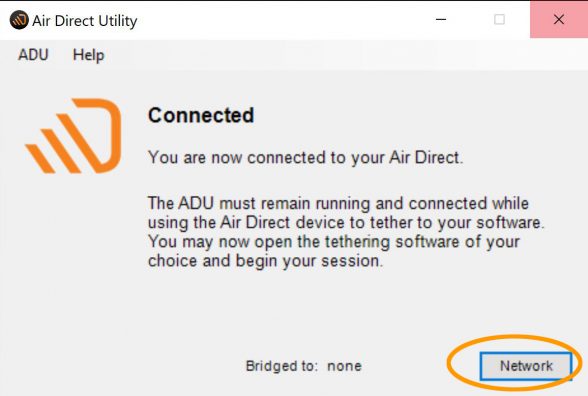
- The Available Networks window will open.
- Choose the network you wish to connect to.
- Click Connect. Shown below, I have chosen network CentryLink5457.
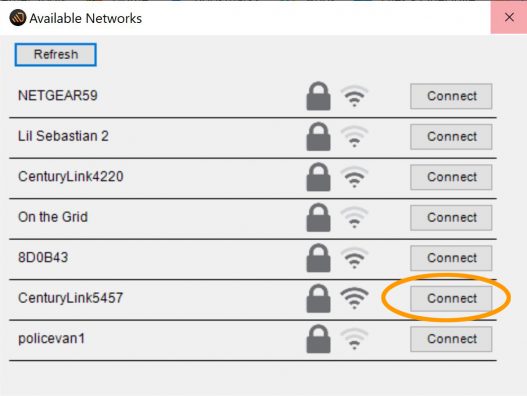
An Attention window will appear asking you to confirm you want to connect to the router you have chosen, it will list that router by name. Click OK. Shown below.
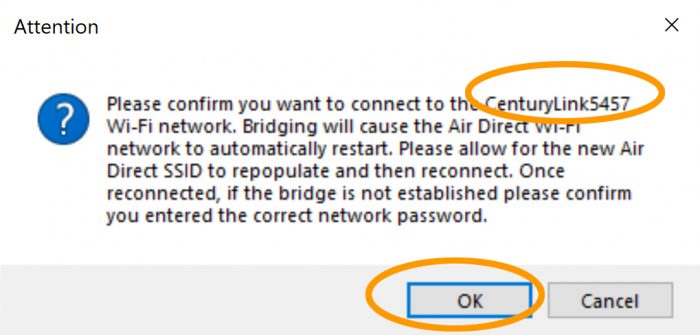
You will need to enter the Password for the router. Then click Connect. Please note: The ADU cannot verify passwords, please type carefully. Shown below.
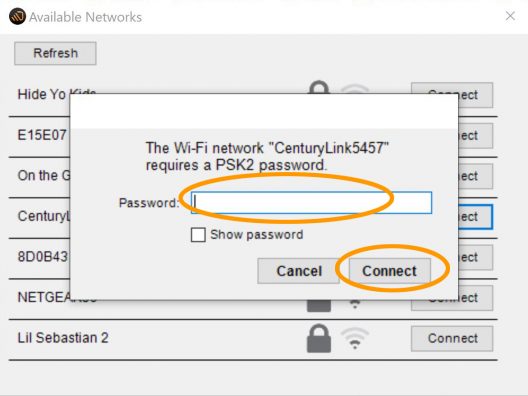
- The blue light on the Air Direct device will begin flashing, it is restarting the Wi-Fi network.
- When bridging is successful, you will receive a Success notification. Click OK. Shown below.
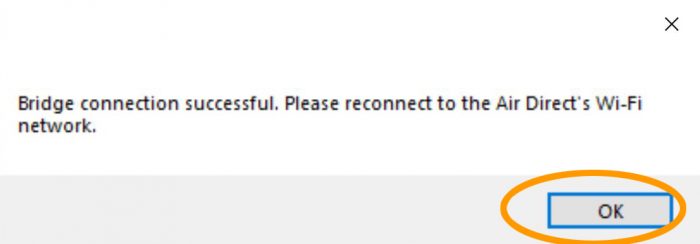
The Bridging notice appears – you will now need to reconnect to the AIR_DIRECT Wi-Fi network. Check to make sure you are connected.
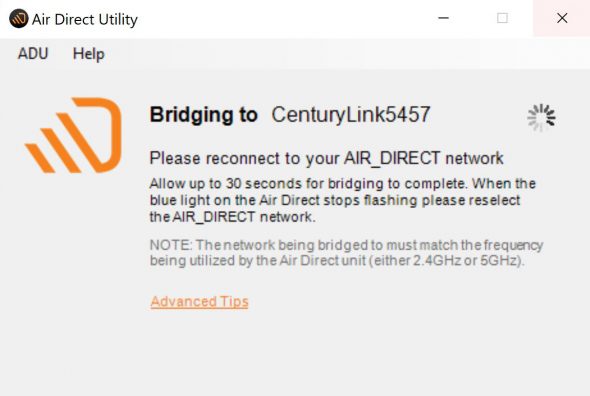
The ADU will now indicate you are Bridged. You now can tether and have Internet access. Shown below.
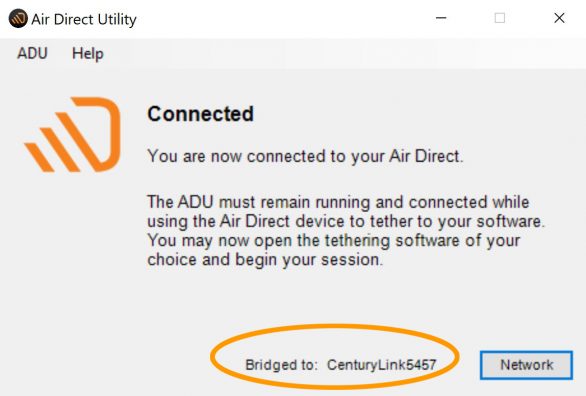
Questions? Please contact us at customersupport@tethertools.com. We’re here to help!


