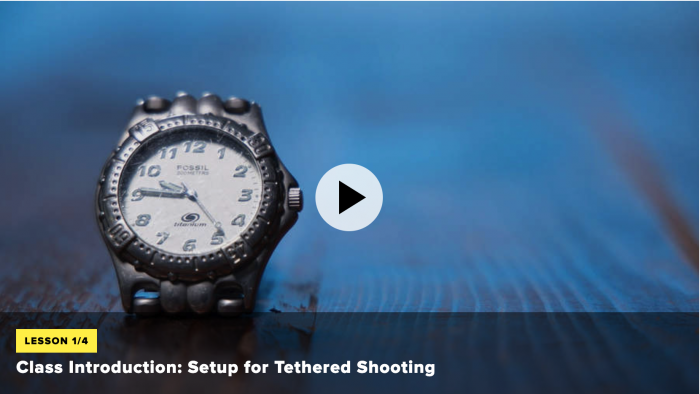
So you captured your shot, but what if the client isn’t there to review them? This isn’t an uncommon scenario, particularly when it comes to something like product photography. Even before the Coronavirus brought travel to a halt, client budgets for a shoot like that generally won’t accommodate you traveling to them.
While they’re not with you in studio, tethering will give you the ability to include your client in the shoot as if they were there side-by-side.
Lightroom offers a really effective way to remotely collaborate with your clients. I go in-depth on how to set up a remote tethered workflow for your commercial shoot in one of my courses with CreativeLive.

Here are some of the highlights you can use for planning any current remote collaboration you need to do now, or when things get back to normal.
Setting Yourself Up To Share: In Lightroom, go to the collection tab in the library. Set up a collection for your images that you need to share with your clients. The lightning bolt will indicate if the images are syncing to the cloud. Click on the box to turn syncing to the cloud on.

Manage Your Virtual Collection: Remember that your collection is a virtual reference to the actual images. When you share a link, your client can view what’s there, but you are not actually sharing the image. You can remove photographs from the virtual collection without actually deleting them from your saved files in Lightroom.After you’ve put the collection together, you can make that collection public.

Share Your Collection: Lightroom gives you a couple of options on how the collection can be viewed from a web browser. You’ll have access to your own web portal view. For your clients, you can either set up a website where they can view the images or create a proofing site.
For your commercial shoot, I recommend setting up a proofing site. Lightroom will give you a link you can send to your client, but you can also designate the number of selections you want them to make. So if you’re expected to deliver five images, you can configure the proofing site so they only select five.

You don’t have to wait until your shoot is complete before you share the collection. Once the proofing site is set up, the collection will update as you take pictures. Your client can be anywhere on earth, watching as you work almost in real time by refreshing their browser.
This technique isn’t just a great way to handle your commercial shoots, but you can also set up sites and proofing sites to let friends, family or other collaborators watch the work you are doing on a unique project. You can also configure the site to enable .jpg downloads. And, once we’re able to get back to holding events, you could share a link to the site with attendees so they can download their favorite images once the event is over.
Expand your learning on these tips through the full course “Commercial Workflow in Adobe Lightroom Classic”. Or, you can check out the larger workship on CreativeLive.com called Adobe Lightroom 2020: The Ultimate Guide with Jared Platt.


