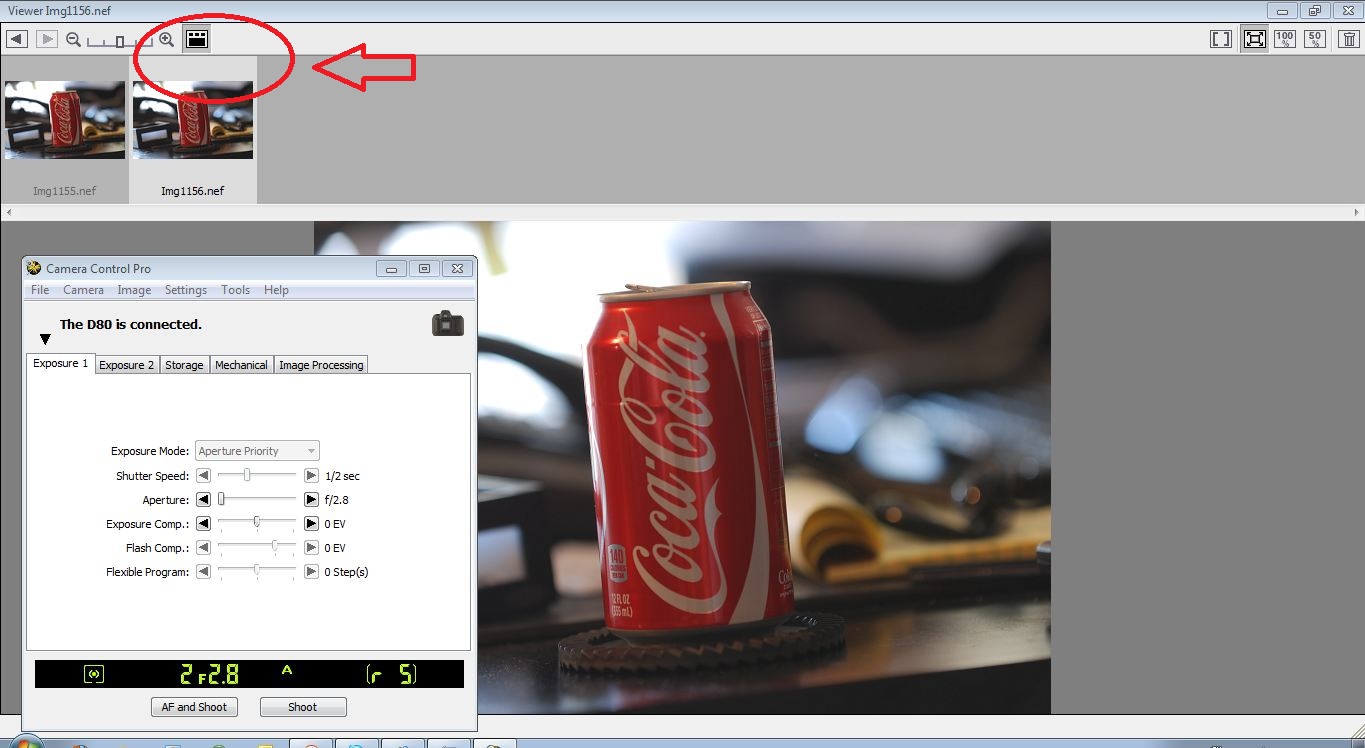When I use Nikon’s Camera Control Pro 2.0 the photo only shows small on my screen. Am I missing something or is Camera Control 2.0 not compatible with my Nikon D300?
Thank you for your question. Many other photographers have asked similar questions when tethering their Nikon DSLR to Camera Control Pro.
The easy answer first. Yes, your Nikon D300 is compatible with Camera Control. Here is a list of all the Nikon Cameras compatible with Camera Control Pro 2.0.
As for the actual software, you can view your tethered images in many different sizes on your computer screen.
There are 3 independent windows in Camera Control.
- Camera Control Pro Window – This is where camera settings and the shutter are located.
- Status Window – The histogram and exposure data of the most recent or selected image.
- Viewer Window – Larger images and a running thumbnail filmstrip of the entire photo session are located here. This article will focus on the Viewer Window
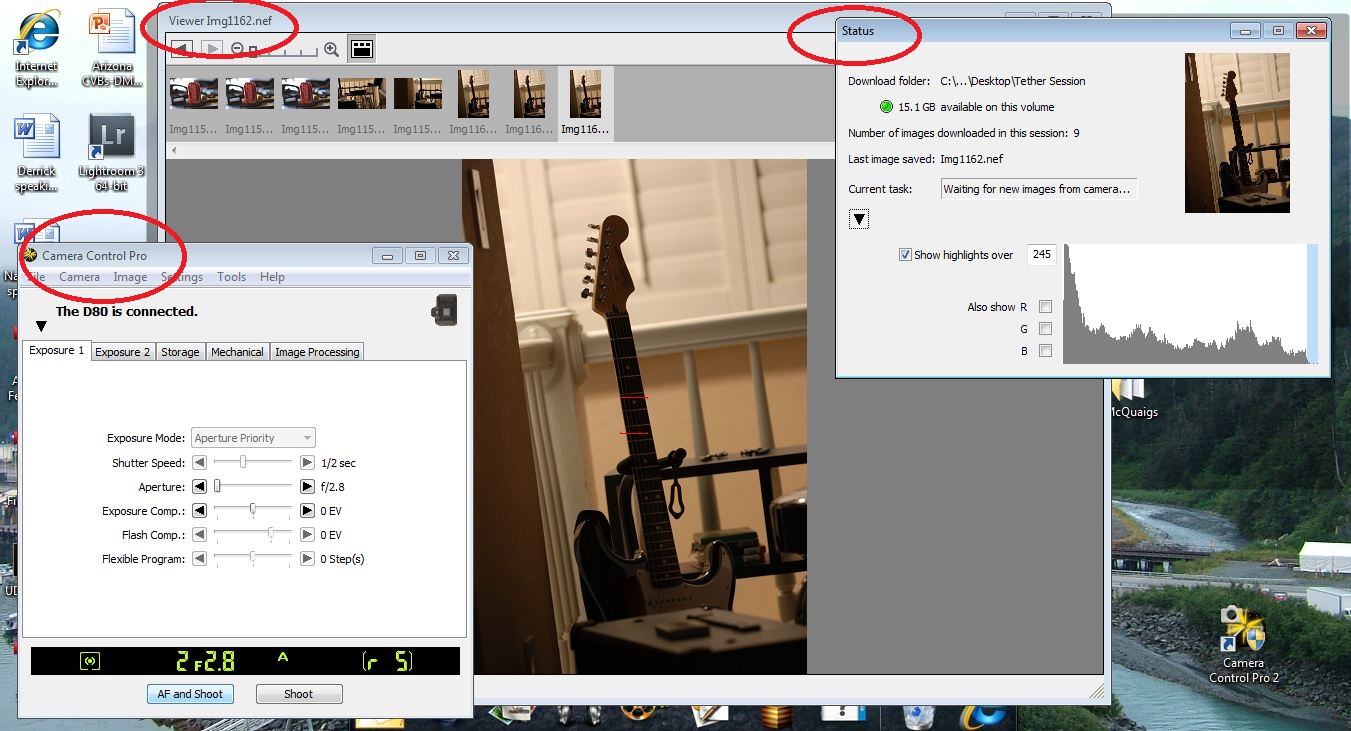
The Viewer Window displays all of your tethered images for the current photo session. The are 2 separate modules in this window. The top panel displays thumbnails and lower panel displays the most recent image or any selected thumbnail.
Each panel can be customized for the work environment and the thumbnail filmstrip can be toggle on or off. When toggled off, the screen will display a larger screen size image of the most recent or selected shot.