
Bio: Catherine Slye is a fine art photographer and manages all technical support for Tether Tools.
Bridging or connecting to your local router through the Air Direct allows you to tether to your software, while maintaining an Internet connection.
On Your Air Direct Device:
- Check batteries: Fully charged? What about the camera battery? We recommend fully charging before tethering.
- Connect Air Direct via the camera connect cable to the camera USB port.
- Set the switch to ADU, and choose which Wi-Fi network you wish to use. If your router is ONLY a 2.4GHz, then choose 2.4GHz on your Air Direct. You can only bridge via the frequency that is available on the router you wish to connect.
- Power ON the Air Direct.
- The blue light will begin flashing; When solid, connect to the AIR_DIRECT Wi-Fi on your computer.
On Your Computer:
- Connect to the AIR_DIRECT Wi-Fi, we recommend setting the AIR_DIRECT Wi-Fi as your priority (Mac), or checking Connect Automatically (PC).
- Open the ADU software, when it connects over the AIR_DIRECT Wi-Fi it will say Connected. Leave it open and running while you tether.
- Click on Select. Shown below.
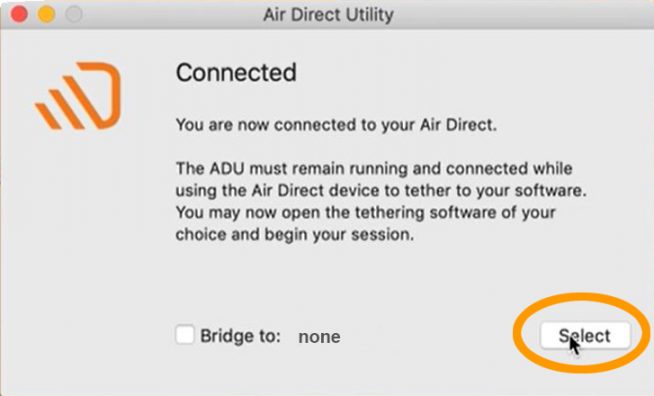
● The Available Networks window will open.
● Choose the network you wish to connect to.
● Click Select. Shown below, I have chosen network photos_matter.
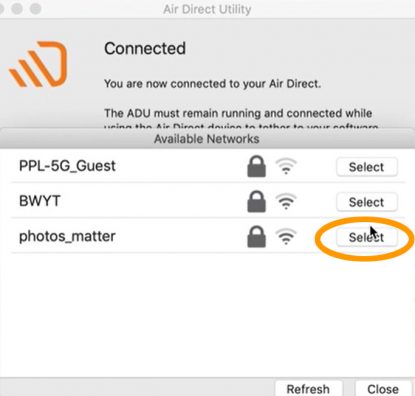
You will need to enter the Password for the router. Then click Confirm. Please note: The ADU cannot verify passwords, please type carefully. Shown below.
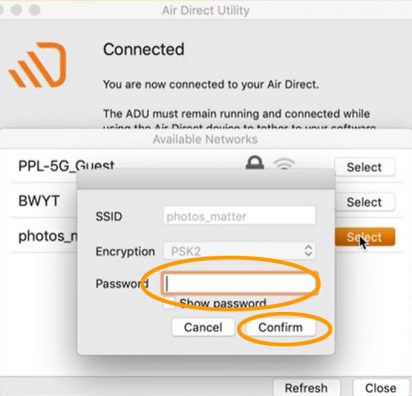
Click the box to Bridge to: Shown below.
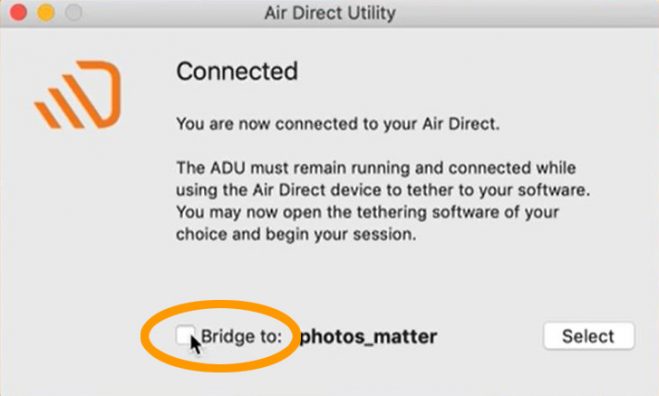
An Attention window will appear asking you to confirm you want to connect to the router you have chosen, it will list that router by name. Click Confirm. Shown below.
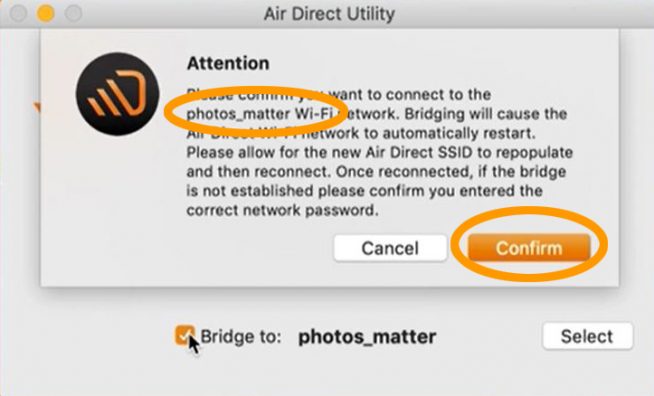
- The blue light on the Air Direct device will begin flashing, it is restarting the Wi-Fi network.
- The Bridging notice appears – you will now need to reconnect to the AIR_DIRECT WiFi network.
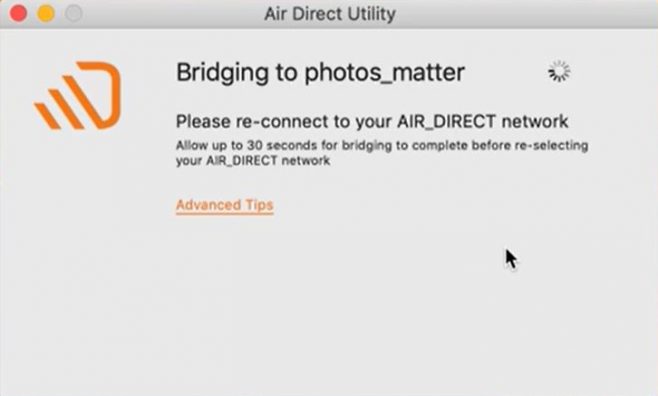
● Check to make sure you are connected by visiting a site on the internet.
Questions? Please contact us at customersupport@tethertools.com. We’re here to help!


