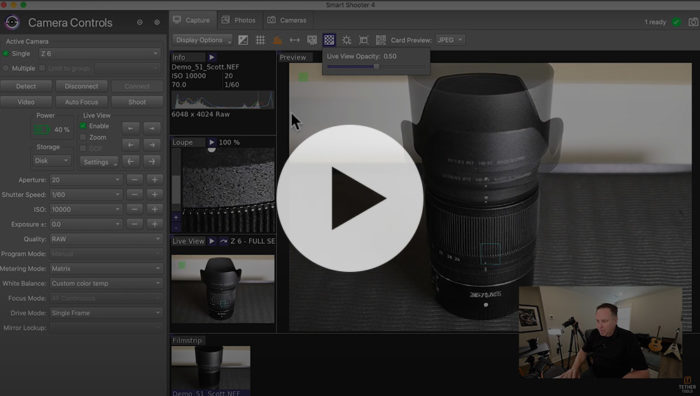
If you’re a photographer that specializes in food, product or portraiture, chances are you’ve had to compose your shots so they adhere to a similar angle or position on set. This is especially important for photographers who plan to composite several images together in Photoshop, Lightroom or other post-processing software. Smart Shooter makes this really simple with its built-in overlay mode.
Overlay Mode in Smart Shooter allows you to use any photo you’ve previously taken as a guide. The photo then shows up as on overlay at reduced opacity in live view. This allows you to position your subject in real time, align your shots, and prevent any composition errors you might otherwise have without the guide. The process is extremely simple. Below we’ve outlined everything you need to get started with Smart Shooter’s overlay mode.
Gear Needed
- DSLR or mirrorless camera
- Tripod (recommended)
- Laptop
- Tethering cable or wireless option such as Air Direct or Case Air
- Smart Shooter
1.) Open up Smart Shooter and compose your shot as you normally would using a tripod. This shot will show up within Smart Shooter and serve as the first subject that you will later use in your composite image. This will also serve as a guide for future shots.
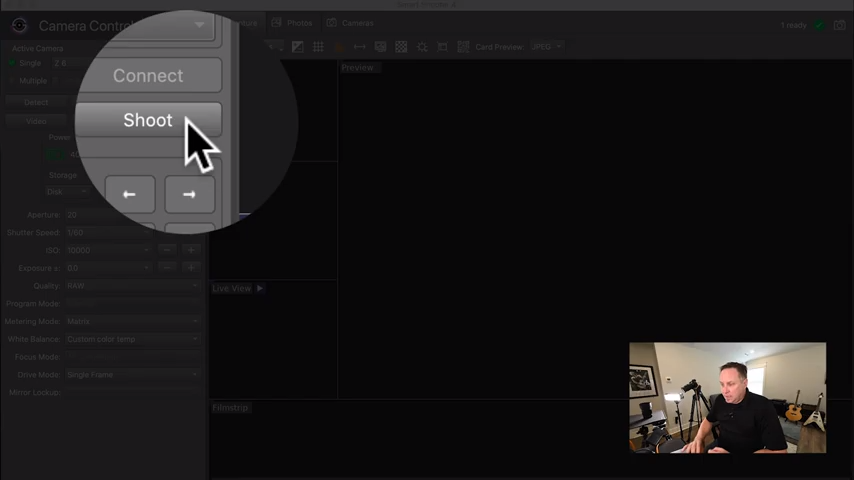
2.) Once your desired shot is taken and displayed within the preview window, navigate to “Live View” on the left-hand side and select enable just below.
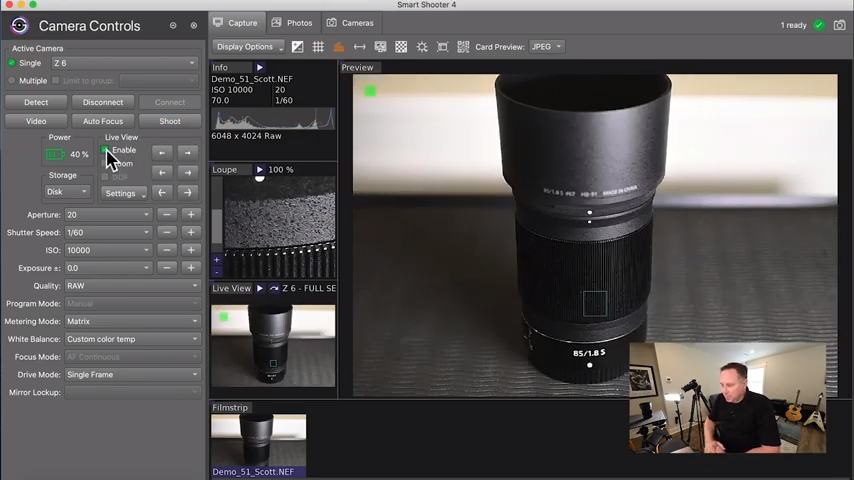
3.) Next, go to “Live View Opacity” by clicking the checkerboard icon.
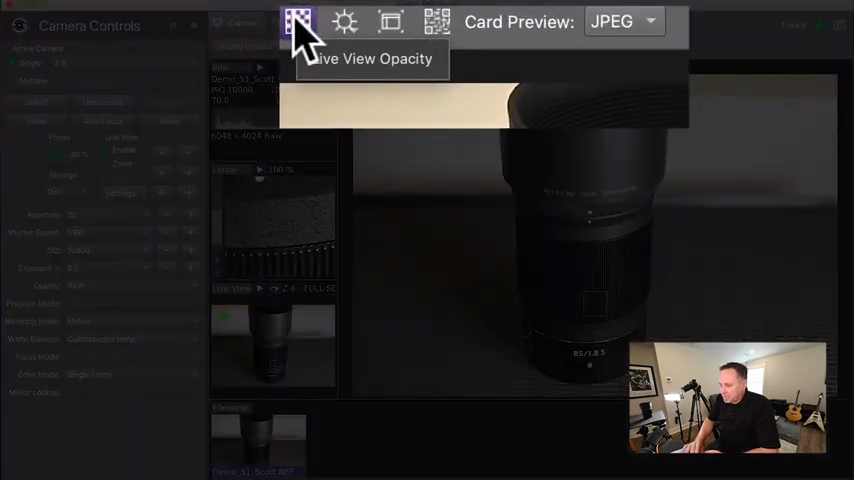
4.) Once Live View Opacity is open, click and drag the slider from the right to left to scale from 1.0 (100%) to about 0.5 (50%). This will be your guide for framing the next shot.
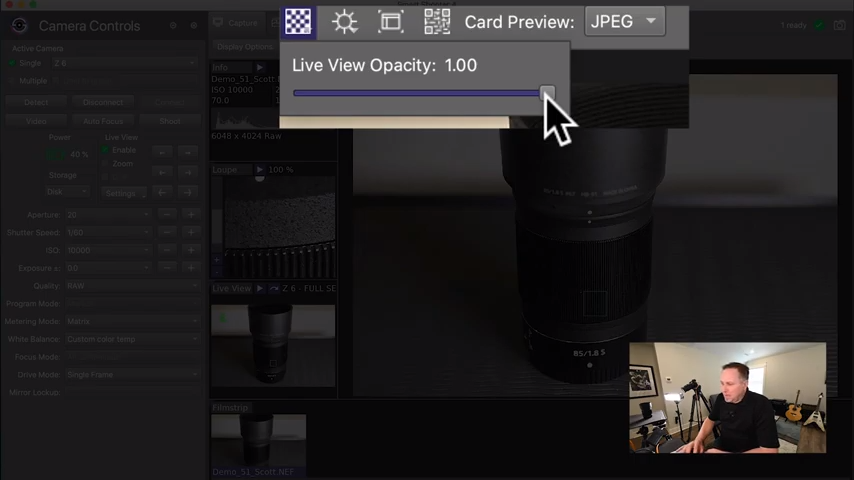
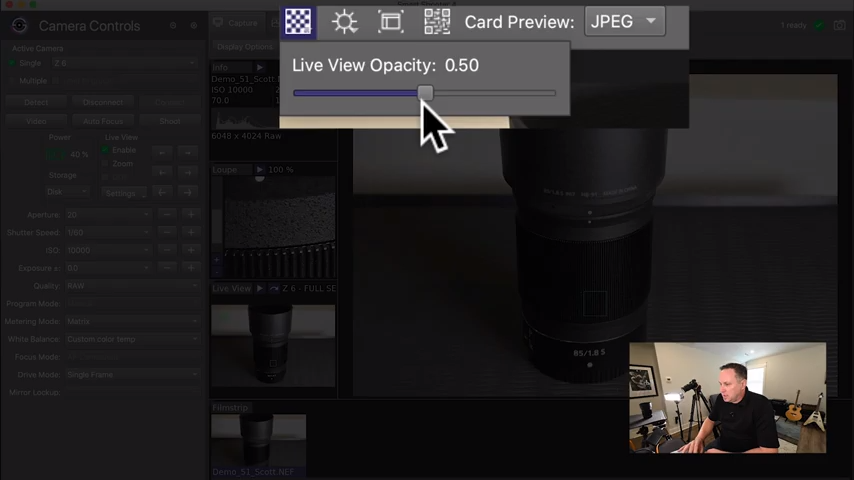
5.) You should now see a ghost of the first image. This will allow you to move your second subject into frame and align accordingly using your first image as a guide.
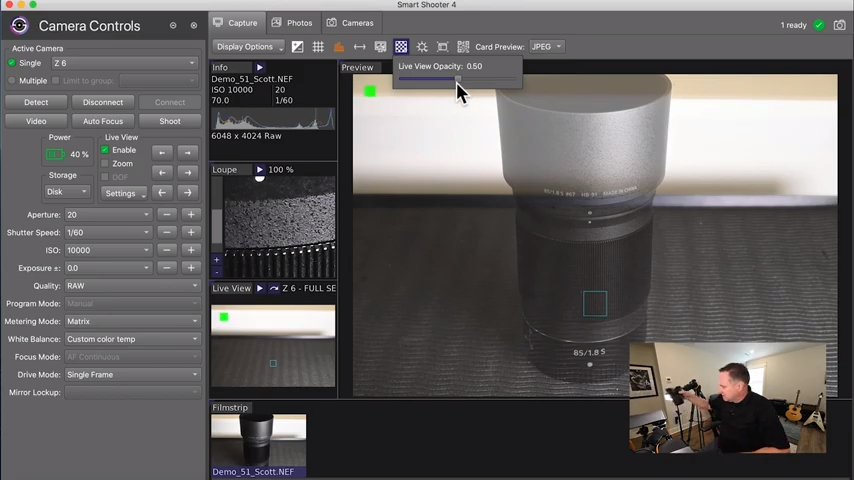
6.) Once you align your shot, you will need to move the opacity back to 1.0 (100%).
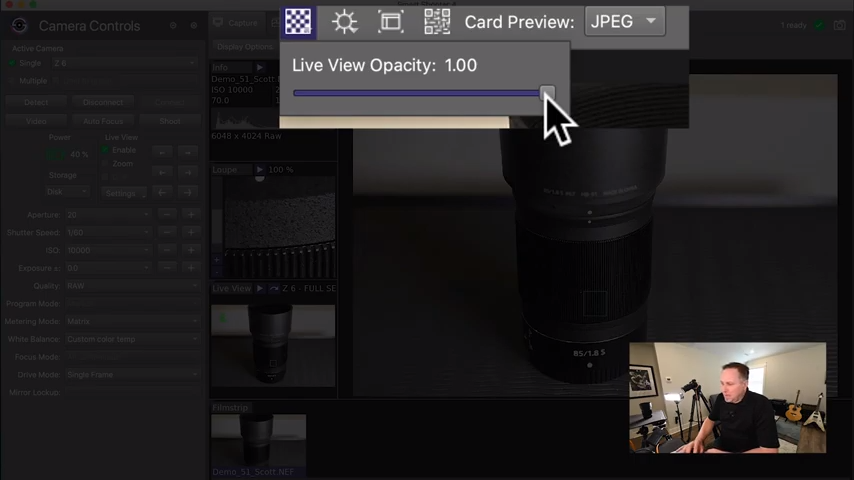
7.) Take Smart Shooter out of “Live View” by deselecting enable under live view.
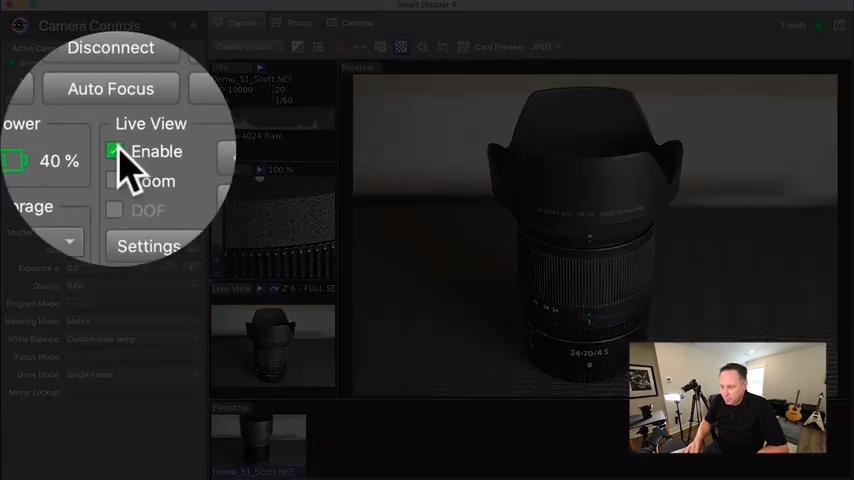
8.) Success! You now have two photos taken from the same angle that will align perfectly for a composite image in post.
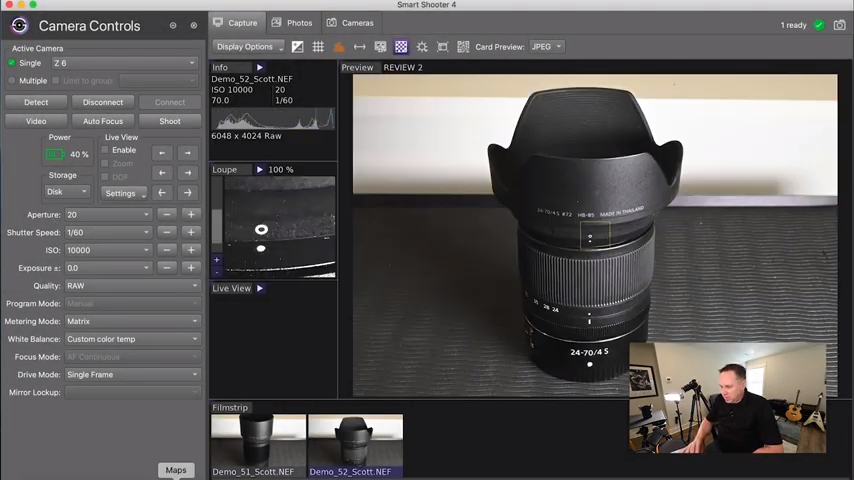
Get The Tethering Gear
-

TetherPro USB-C to USB-C 5G Cable
Price range: $26.99 through $59.99 Select options This product has multiple variants. The options may be chosen on the product page -

Tether Tools Tether “T” Set-Up
$209.98 Add to cart


