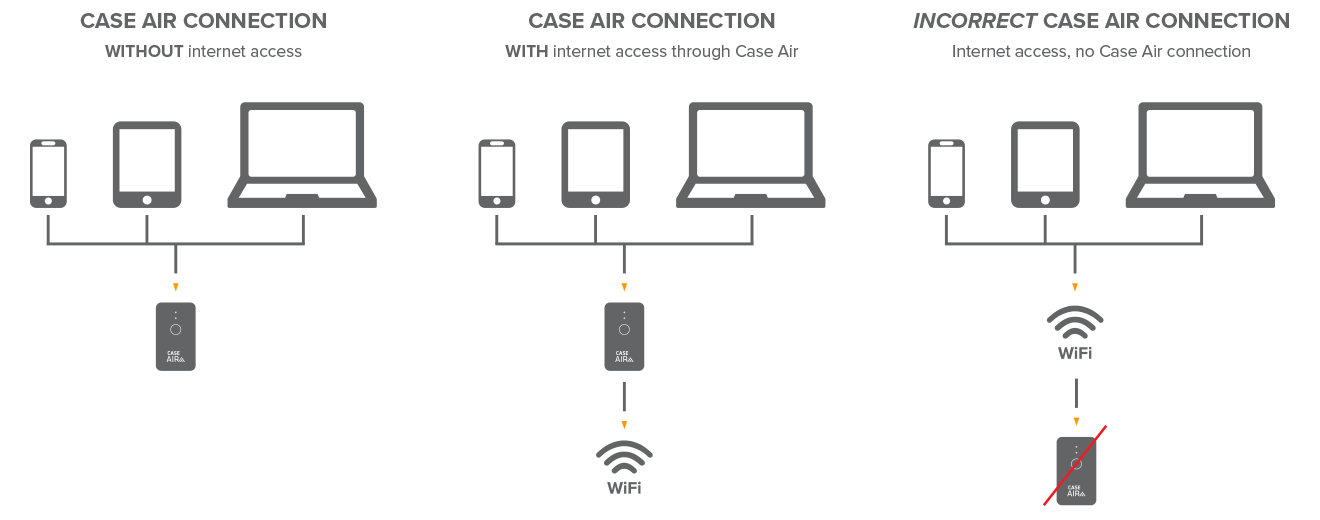Connecting Case Air to Router on Windows
Once you connect to the Case Air from your phone, tablet or computer, your device will lose its internet connectivity. This is because you are using your device’s WiFi antenna to connect to the Case Air. In order to connect to the Case Air and retain your internet connection you must first connect the Case Air to your router.1. In the Windows application, click on the Network button.
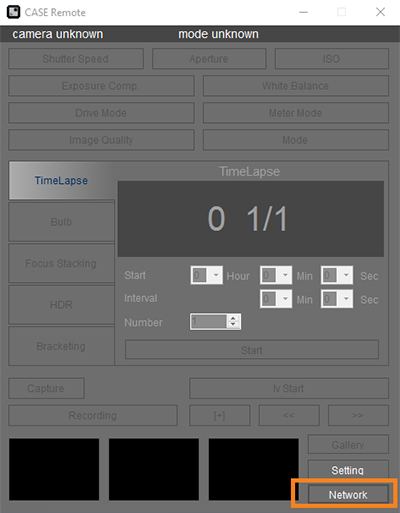
2. Choose the network you wish to connect to and click on Connect
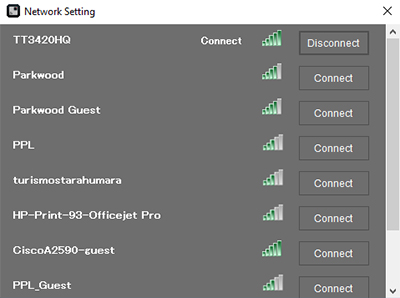
3. Enter your network’s password and click OK.
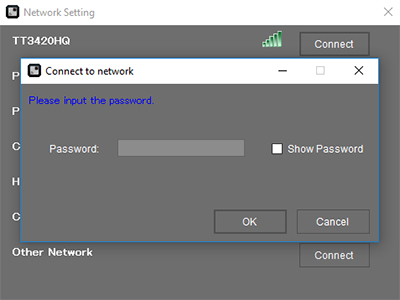
4. Once you connect the Case Air to your WiFi router, it will have to reboot itself to finalize the connection.
5. Close the Case Remote Application
6. Connect your phone, tablet or computer to your Case Air network (CASE_Rxxxxx), not your router network.
7. Launch the Case Remote Application
You should now be able to access the Internet from your phone, tablet or computer while connected to the Case Air.